Help & Contact
1. How to Search
1.1 Search for Osteo - related Terms
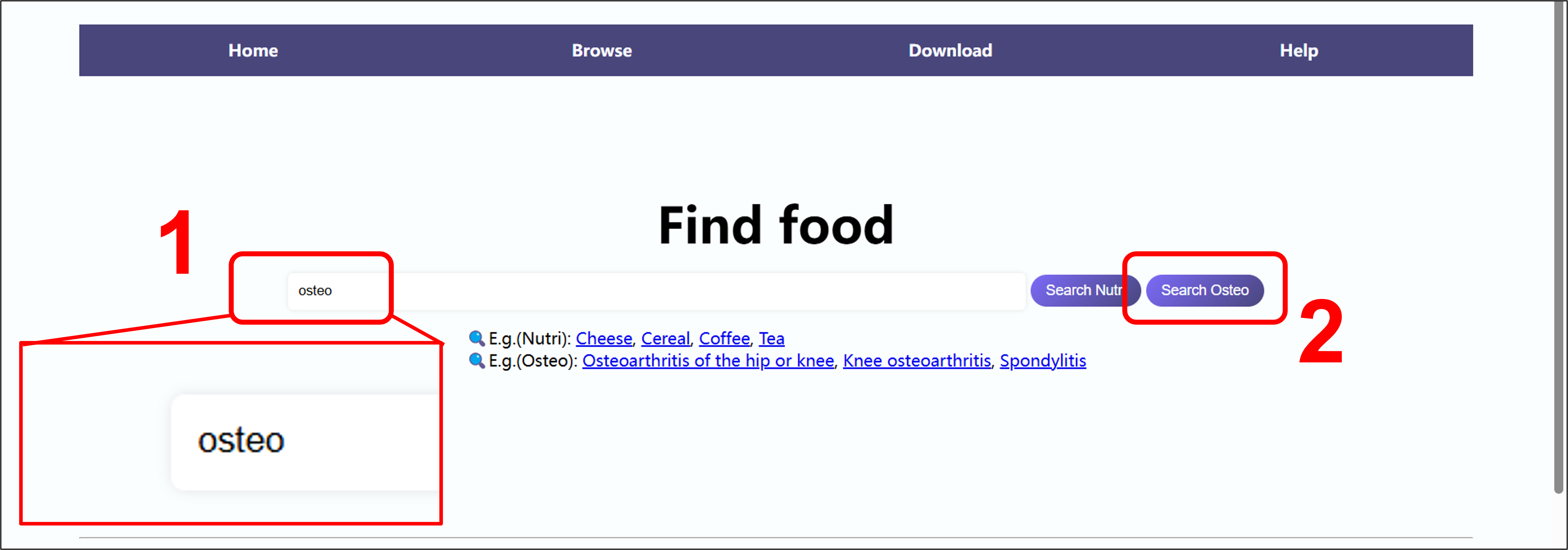
(1) Enter the relevant information of the bone term in the search box (fuzzy search is supported,
and you only need to enter several consecutive characters of the term).
(2) Click the "Search Osteo" button.

(3) Enter the jump-through page and select a suitable research object.
(4) Click on the selected term and enter the query results page.
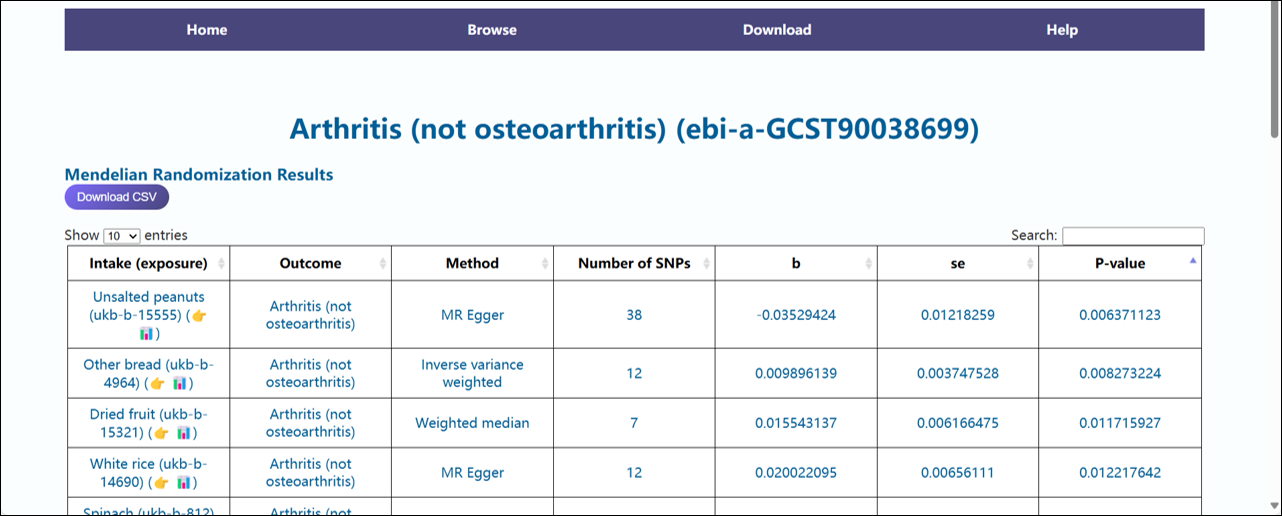
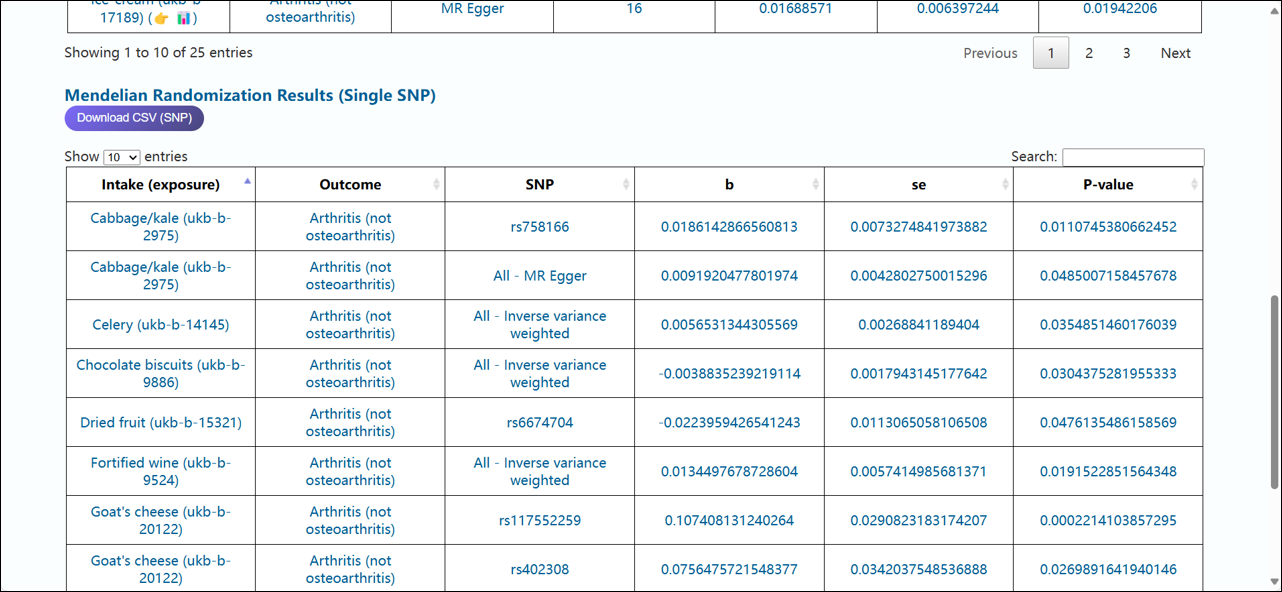
(5) The results page uses two standardized tables to systematically display the Mendelian randomization calculation results
between food intake and the queried subject (p < 0.05). The first table shows the results of different MR analysis methods,
and the second table presents the single SNP calculation results. Each table contains exposure factors, outcome factors, beta risk values (β),
systematic error (se), and the p-value of the calculation results.
1.2 Search for Nutrition
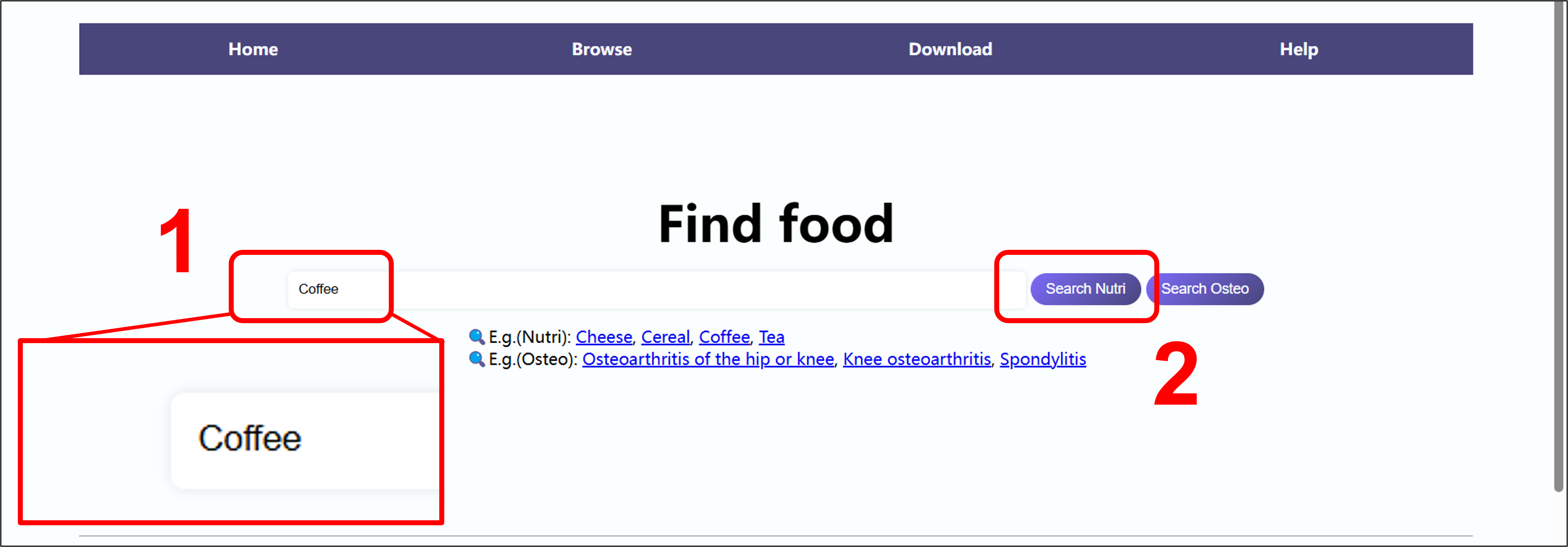
(1) Similarly, Enter the relevant information for the food to be queried in the search box (fuzzy search is supported,
and you only need to enter several consecutive characters in the term).
(2) Click the "Search Nutri" button.

(3) Enter the jump - through page and select a suitable research object.
(4) Click on the selected term and enter the query results page.
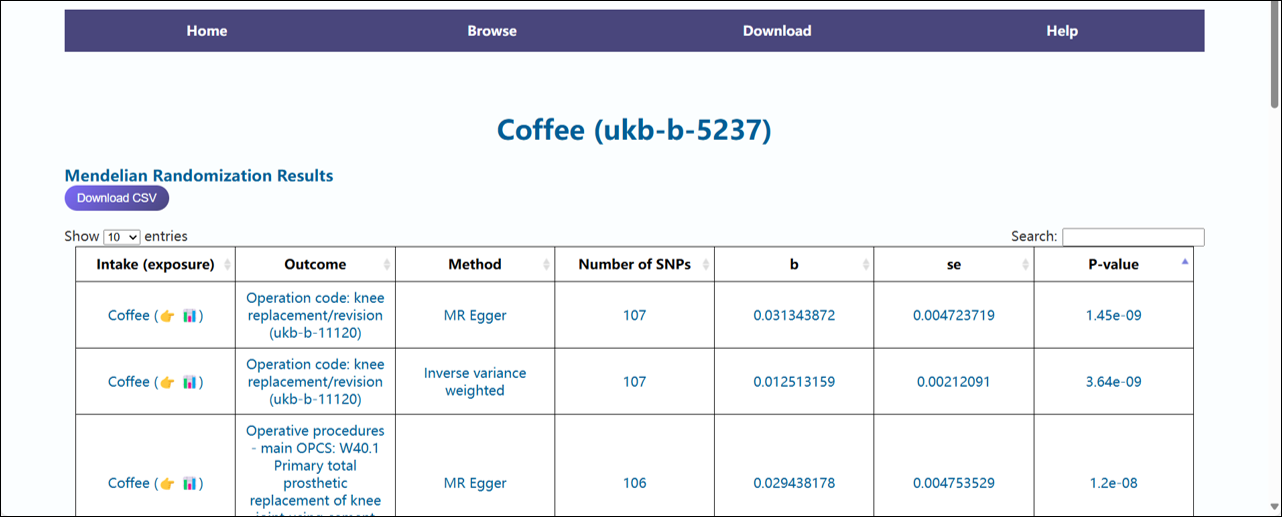
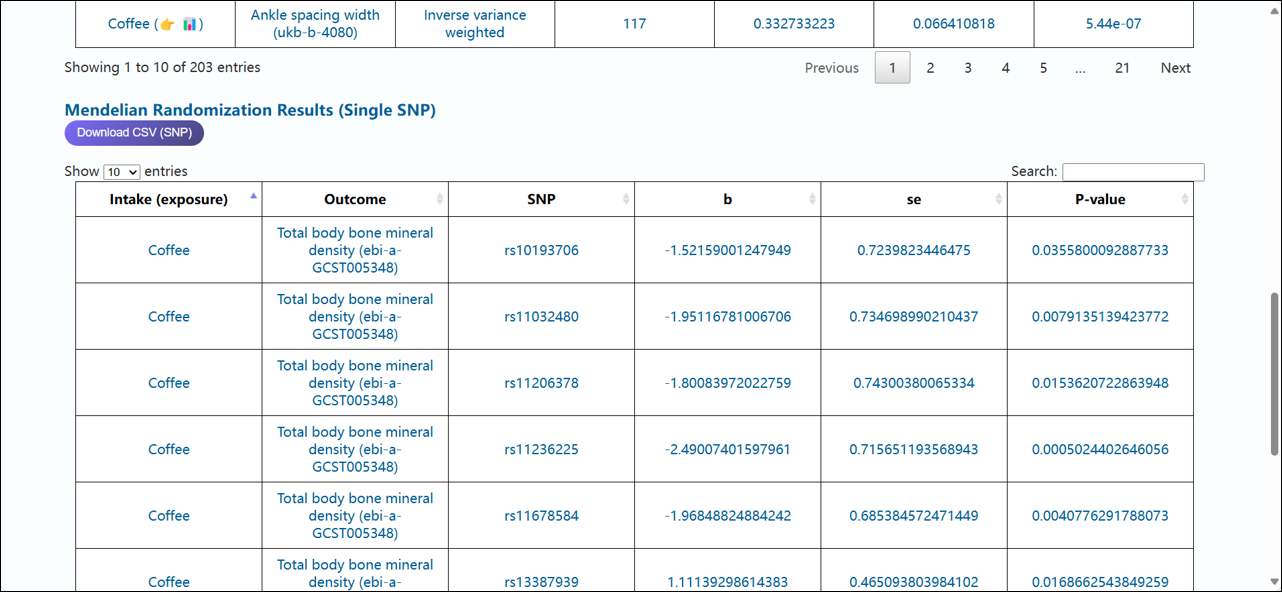
(5) The results page uses two standardized tables to systematically display the Mendelian randomization calculation results
between the queried subject and the bone term (p < 0.05). The first table shows the results of different MR analysis methods,
and the second table presents the single SNP calculation results. Each table contains exposure factors, outcome factors, beta risk values (β),
systematic error (se), and the p-value of the calculation results.
2. How to Browse
2.1 Table (Osteo) Browse
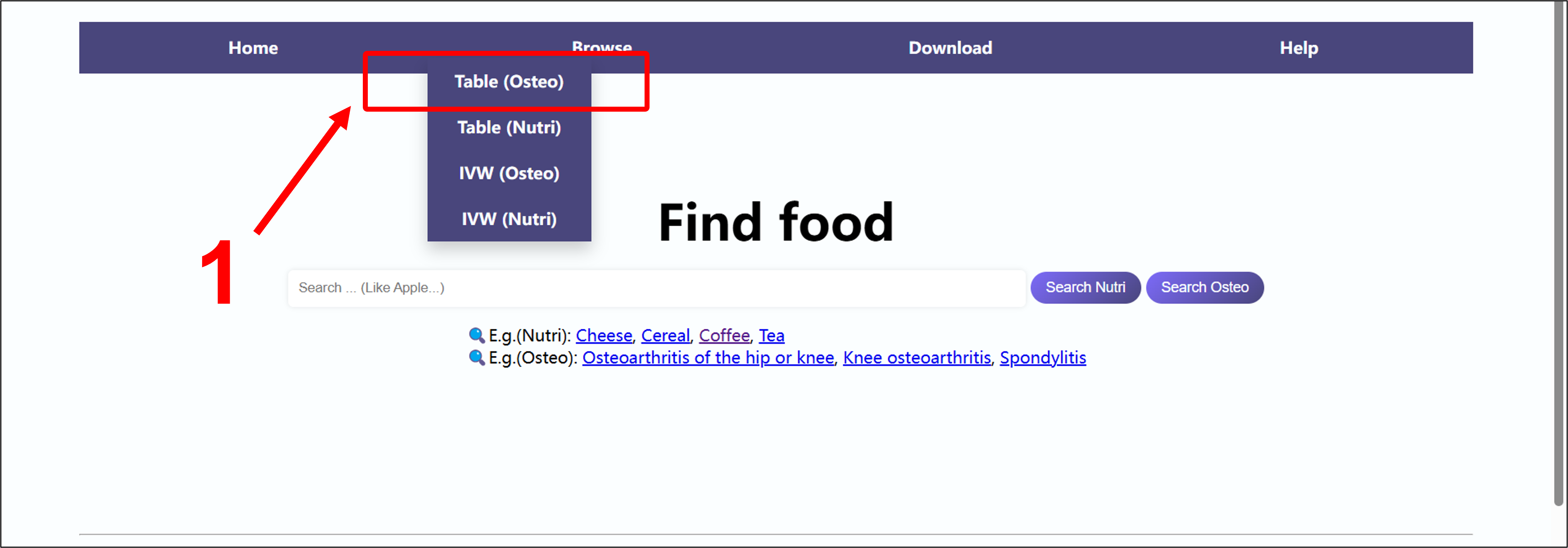
(1) Click on "Table (Osteo)" in the navigation bar.
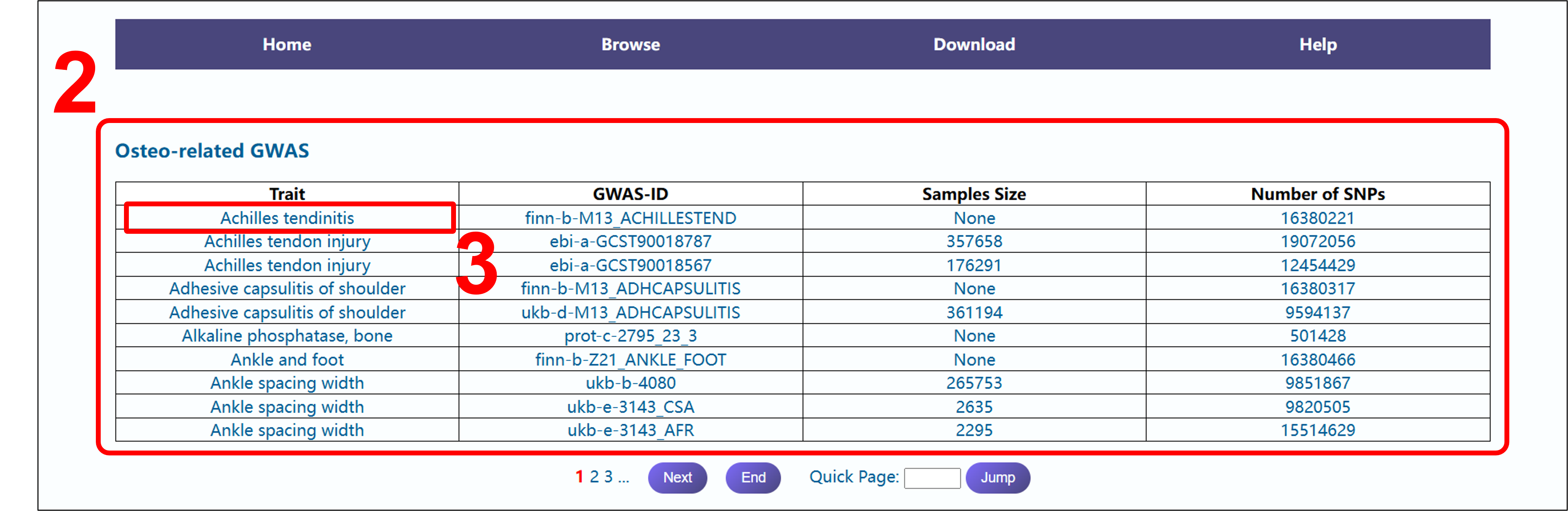
(2) Upon entering the browse interface, all 503 bone terms are displayed in alphabetical order.
(3) Select a term of interest and click on it to be redirected to the query results page.
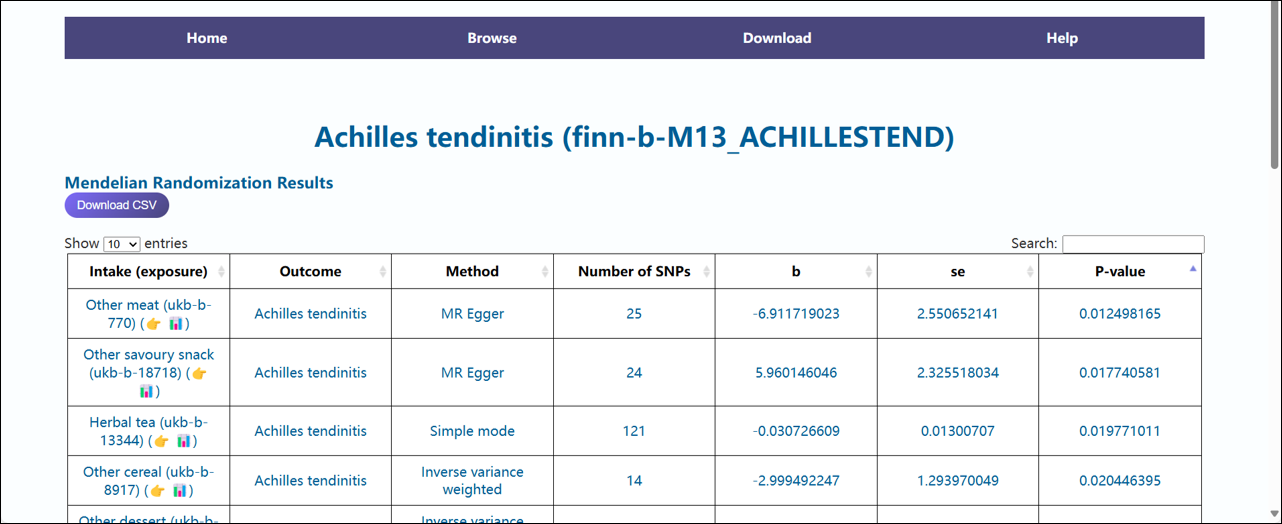
(4) The content of the result page in the browsing interface is consistent with that in the search interface.
2.2 Table (Nutri) Browse
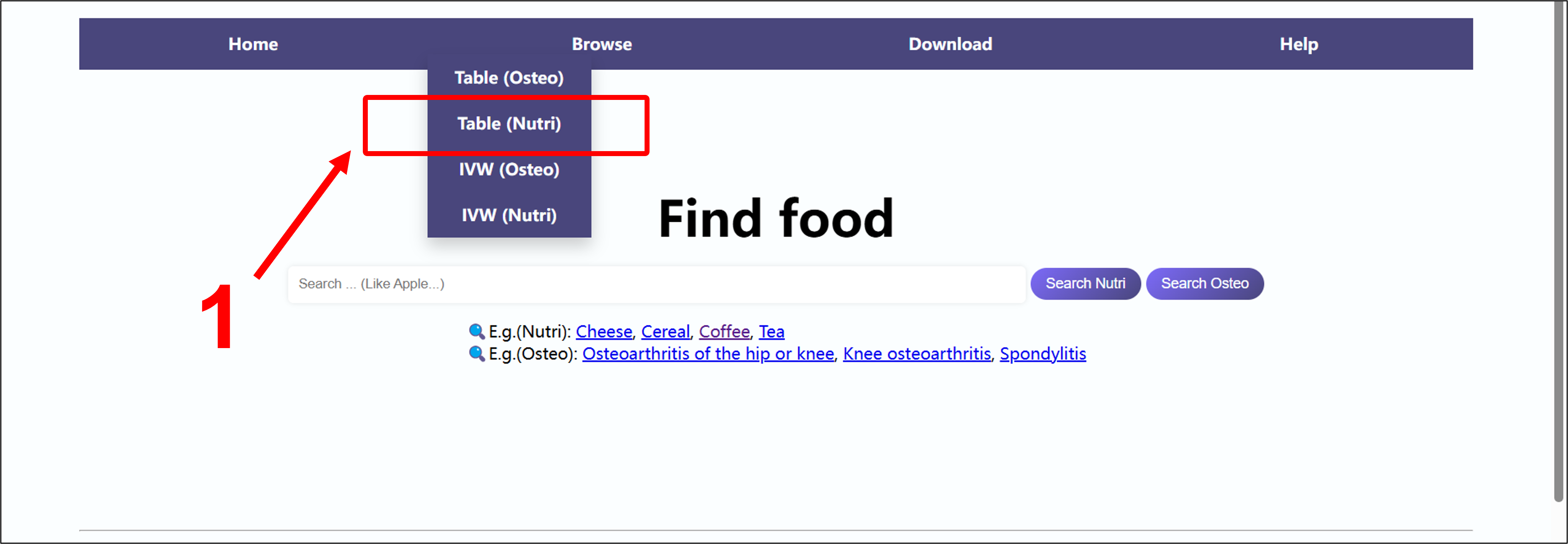
(1) Click on "Table (Nutri)" in the navigation bar.
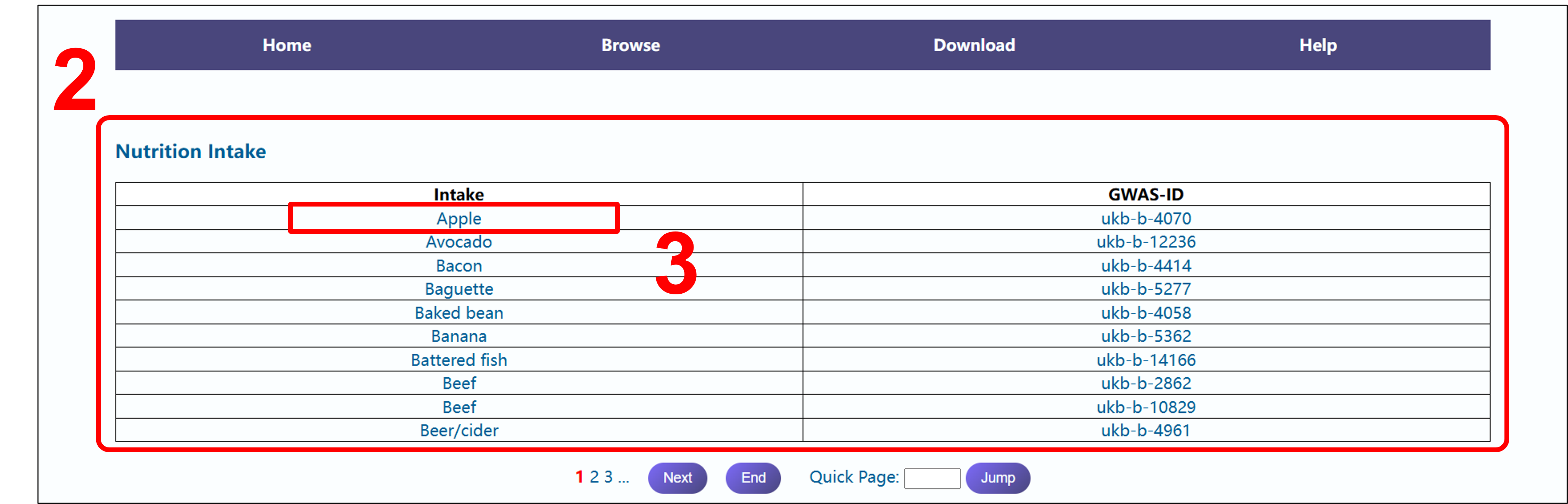
(2) Upon entering the browse interface, all 210 foods are displayed in alphabetical order.
(3) Select a term of interest and click on it to be redirected to the query results page.
Note: There are 5 foods with two sets of GWAS data, which are Beef, Dried fruit, Oily fish, Pork and Poultry respectively.
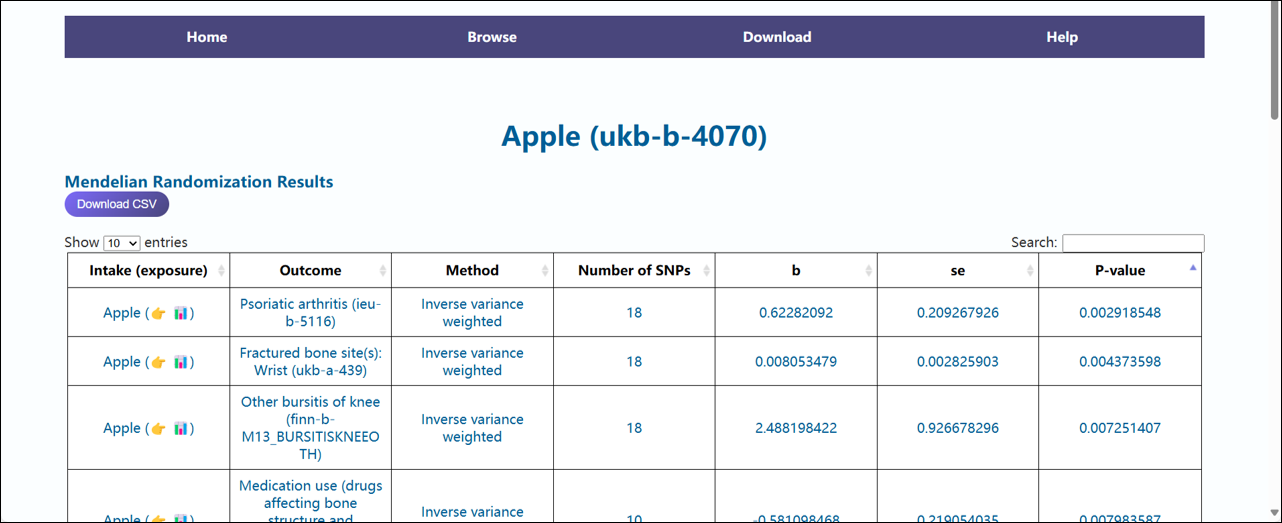
(4) The content of the result page in the browsing interface is consistent with that in the search interface.
2.3 IVW (Osteo) Browse: Focus on Inverse Variance Weighted Results
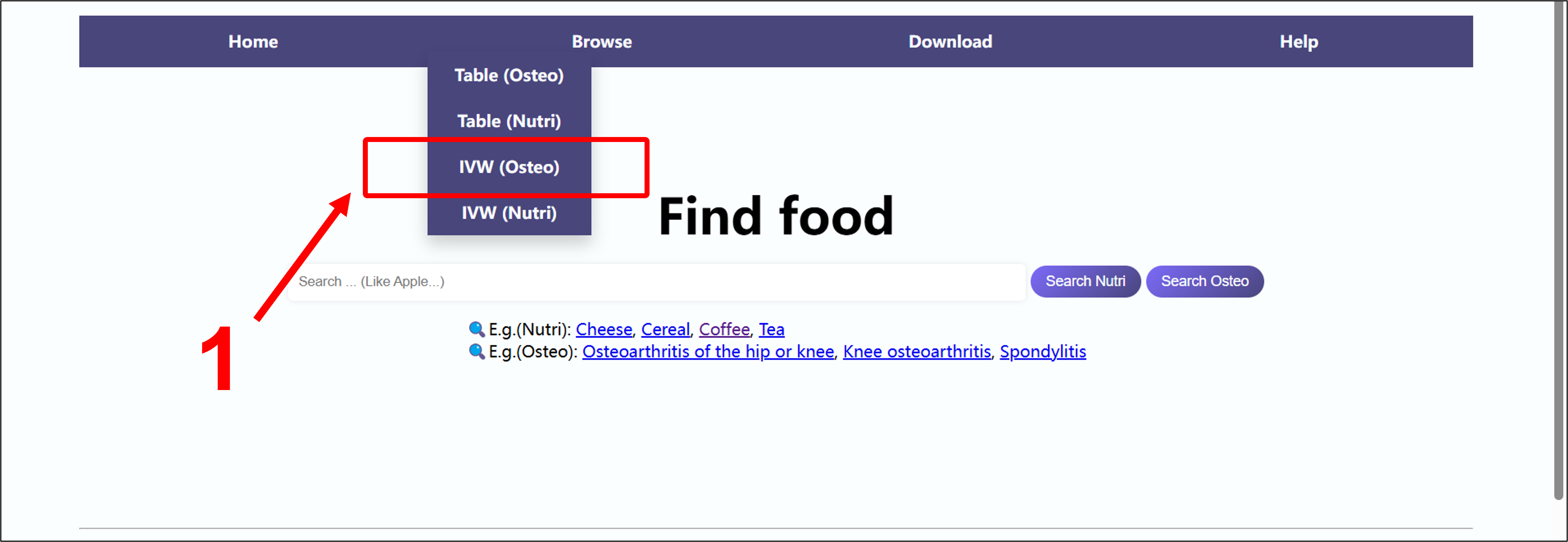
(1) Click on "IVW (Osteo)" in the navigation bar.
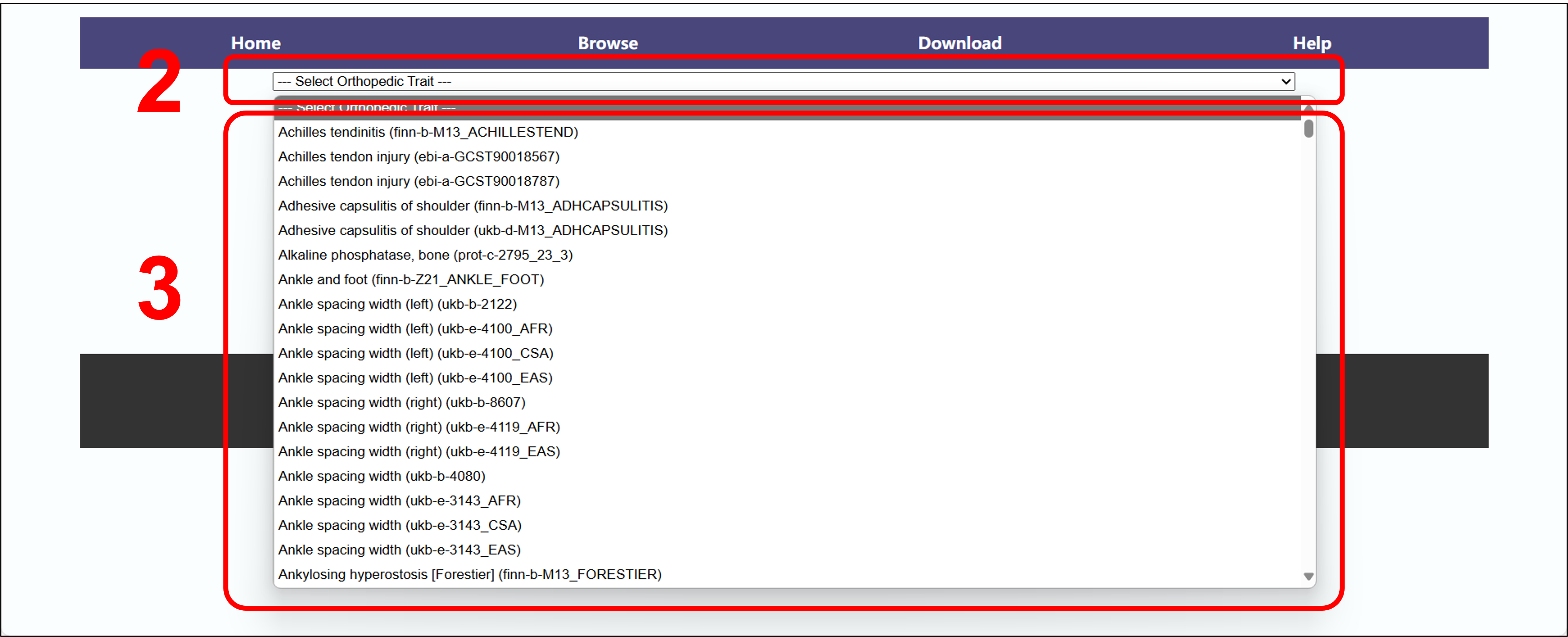
(2) Click the drop - down menu bar.
(3) Select the interested bone - related term in the drop - down box (sorted in alphabetical order).
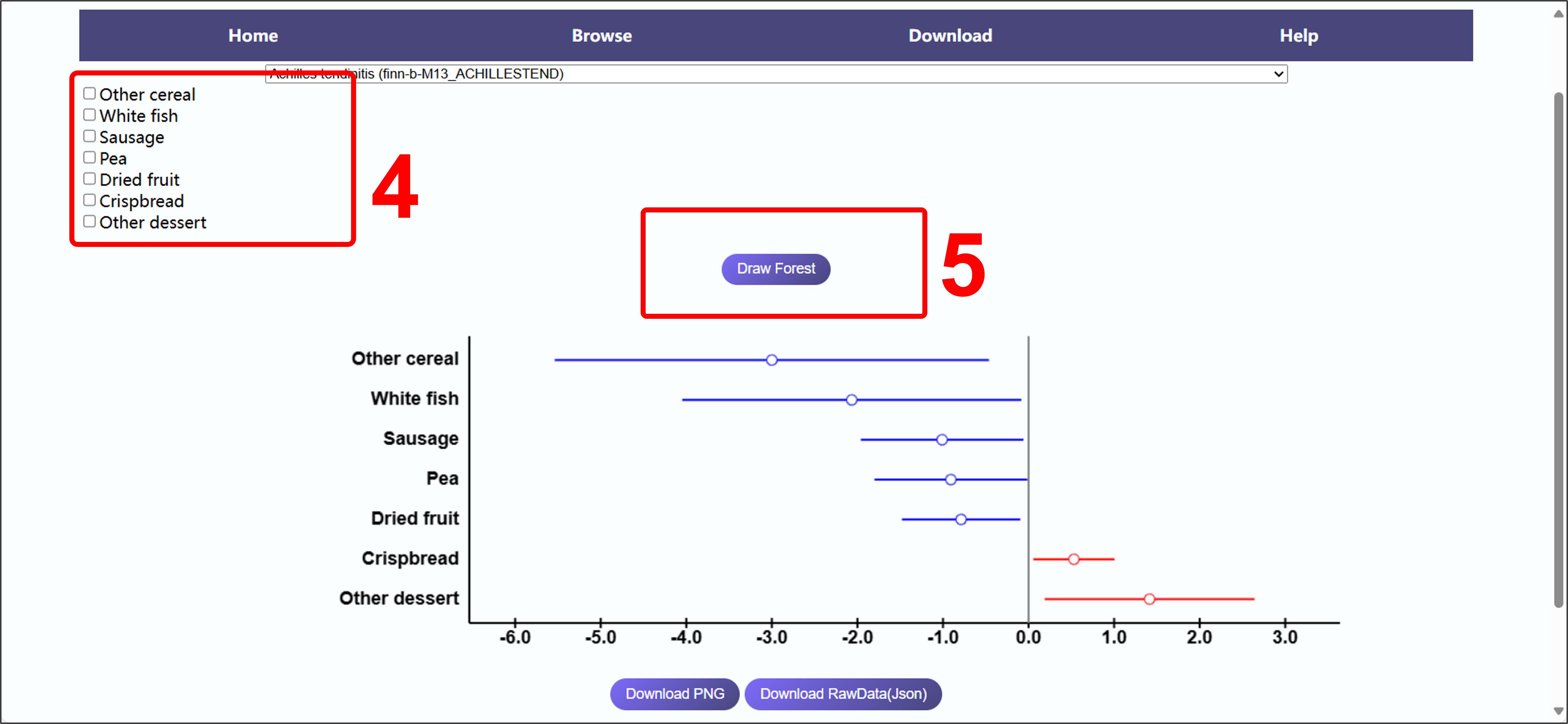
(4) In the checkbox, select the interested food for separate display (optional operation).
(5) Click "Draw Forest" Button to obtain the graphing result.
2.4 IVW (Nutri) Browse: Focus on Inverse Variance Weighted Results
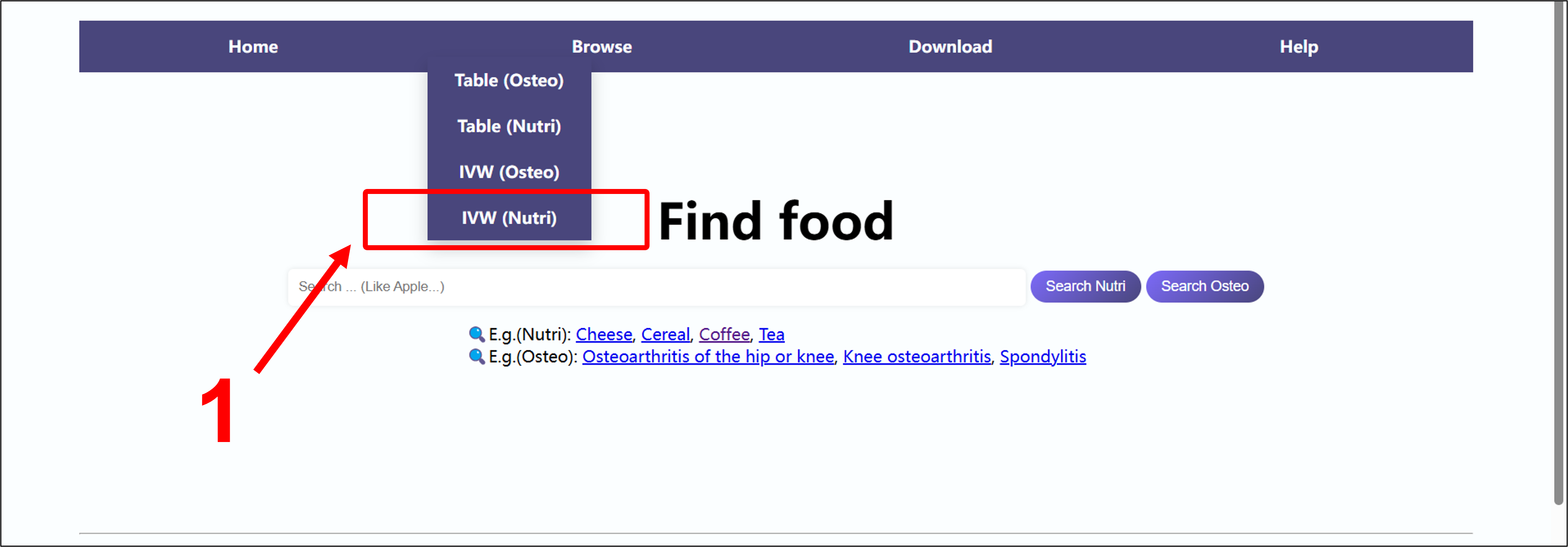
(1) Click on "IVW (Nutri)" in the navigation bar.
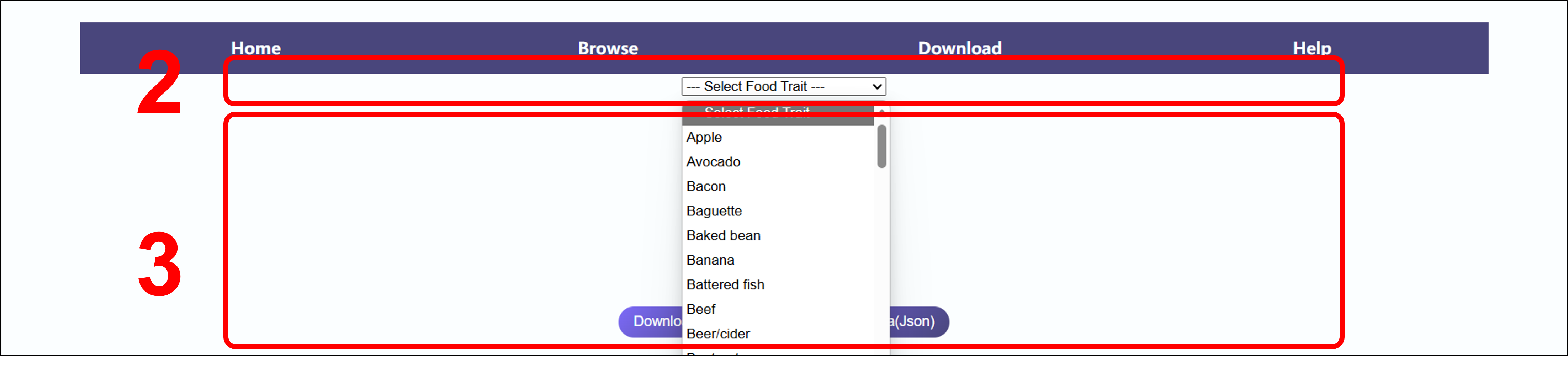
(2) Click the drop - down menu bar.
(3) Select the interested food's term in the drop - down box (sorted in alphabetical order).

(4) In the checkbox, select the interested bone - related term for separate display (optional operation).
(5) Click "Draw Forest" Button to obtain the graphing result.
3. How to Download
3.1 From Download Page
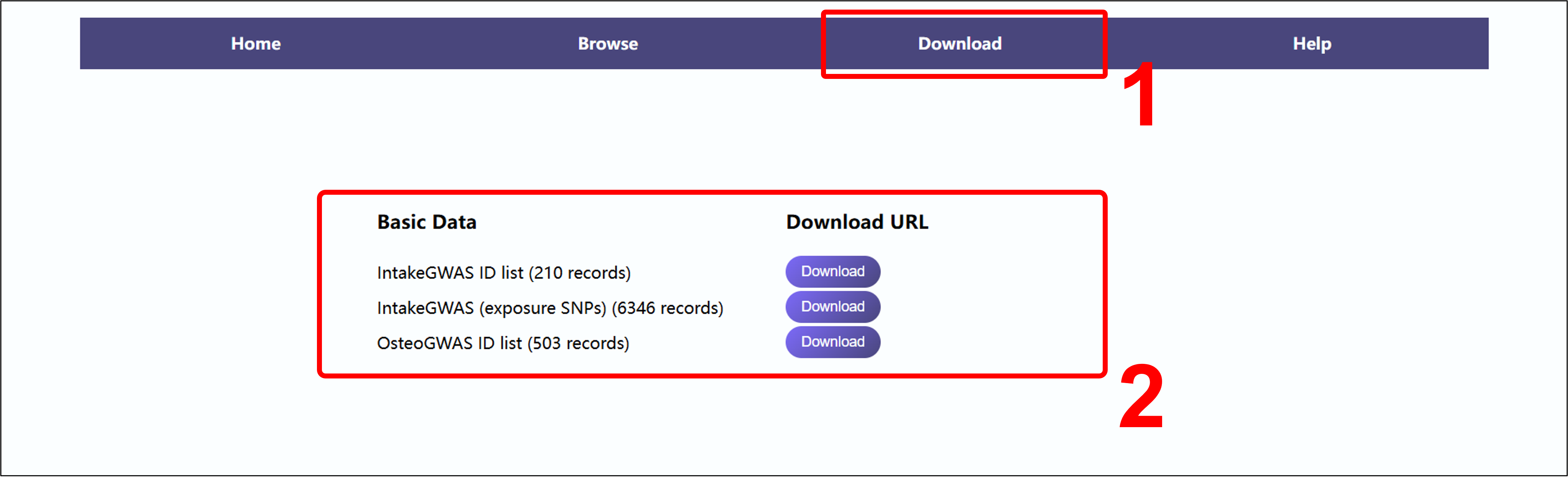
(1) Click on "Download" in the navigation bar.
(2) Select the required original data information and click the corresponding download button.
3.2 From Query Results Page

(1) Enter the query result page, and click the "Download CSV" button at the title of the first table to obtain all the information of this table
(multiple sets of MR calculation results information).

(2) Enter the query result page, and click the "Download CSV (SNP)" button at the title of the second table to obtain all the information of this table
(SNPs calculation results information).
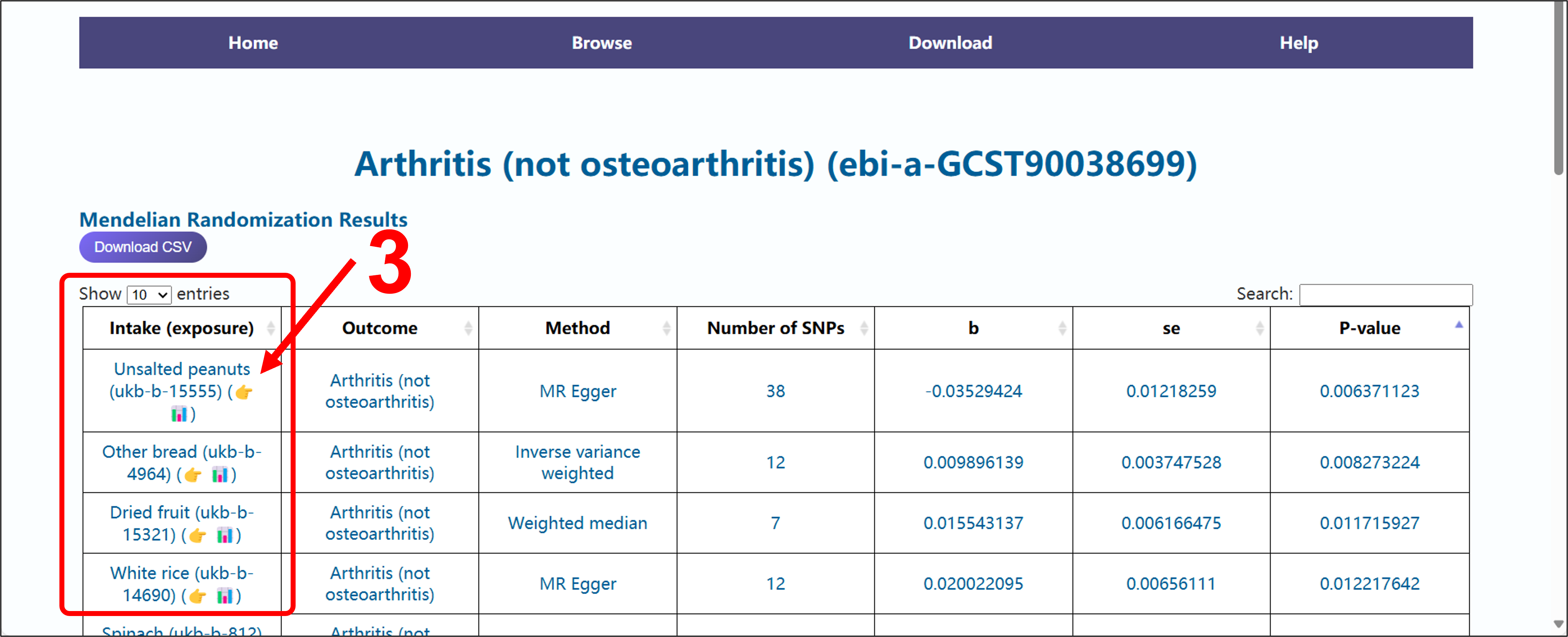
(3) Click the visualization button provided in the intake (exposure) column data of the first table to enter the Two - sample Mendelian analysis page.

(4) Scroll down to the bottom of the page. Click the "Download PNG" button to obtain the current image,
and click the "Download RawData(Json)" button to get the basic data information used for drawing the corresponding image.
3.3 From IVW Browse Page
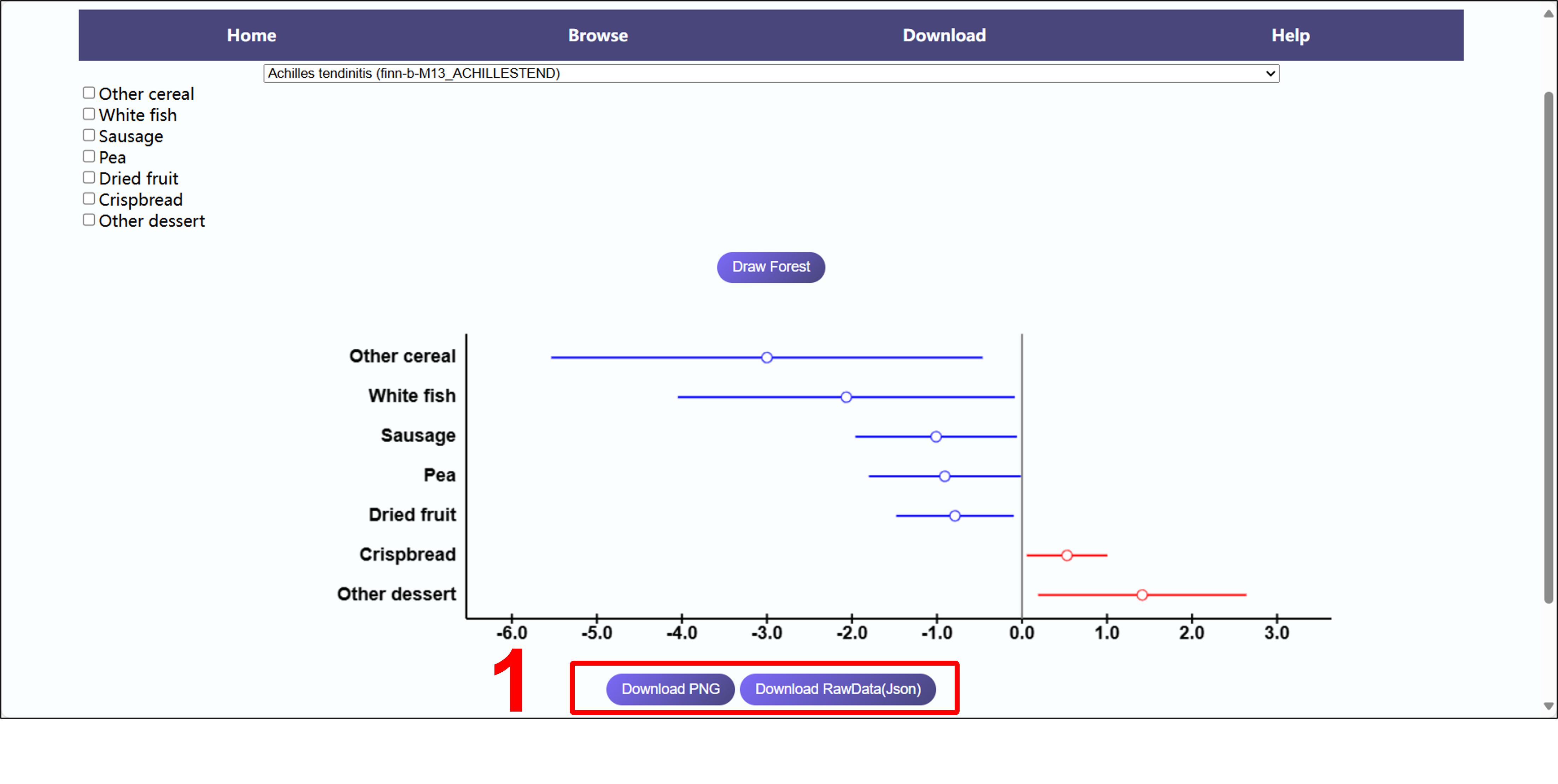
After clicking the "Draw Forest" button to obtain the image, scroll down to the bottom of the page in the same way.
Click the "Download PNG" button to get the current image,
and click the "Download RawData(Json)" button to get the basic data information used for drawing the image.